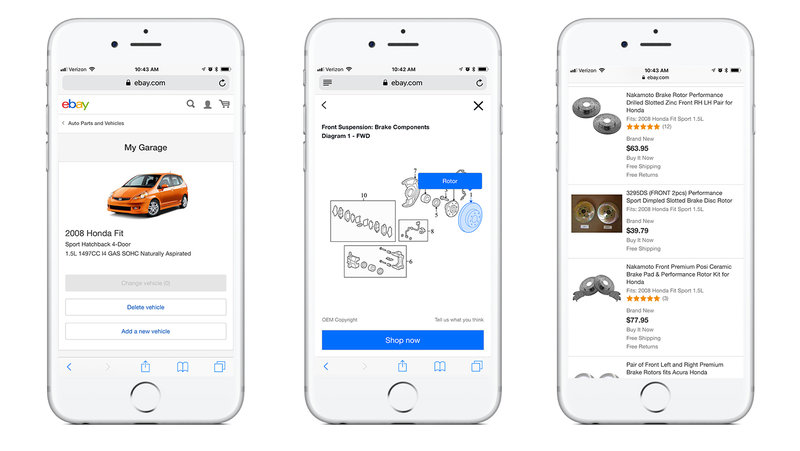Have you ever started a repair job on your vehicle only to find you didn’t know the name of the part you needed? You could stop by the local car parts store next time you are out and hope someone there can help you find it. Or you could spend hours researching to find that part ID or description. You might not even know where to start! Our latest motors tool—Shop by Diagram—does all the hard work for you, letting you search and shop for parts visually using interactive diagrams.
As we transform ecommerce on our platform, we’ve created a number of different ways to shop and search on eBay, including image search, Find It on eBay and Interests. Now, we’ve built a whole new shopping experience so you can find that part for your next repair job. Shop by Diagram makes it easy to find any auto part by making your car’s schematic diagrams interactive and shoppable.
This new feature supplements our current browse and search options by introducing a new shopping experience to mimic what happens in an auto parts store. After you tell us what car you’re shopping for, you select a vehicle system such as brakes or suspension, and then we’ll show you all of the original equipment and aftermarket parts available for purchase on eBay that specifically fit your vehicle.
This is a new way of activating our structured data by pairing it with diagrams. To bring this new shopping experience to life, we’ve taken schematics for thousands of North American vehicles from 1985 to today and created an interactive experience for both desktop and mobile web users. All you have to do is select the part on a schematic diagram to identify it. You can get a better look at each part by zooming in and out. We even support pinch and zoom for mobile users. This experience works seamlessly with our existing listings, surfacing only the part you selected from the diagram that will fit your car.
To make these diagrams interactive, we’re using scalable vector-based graphics. eBay automotive data specialists map the relationship of each diagram to the appropriate vehicle for that diagram. Then, each part on a diagram is mapped to its correct part description, eBay category, industry standard part type IDm, as well as OEM and aftermarket part numbers. Due to the complex data relationship and the size of the vector files, we are using Elasticsearch to search the diagrams quickly to maintain a fast user experience. Finally, we created a brand new scalable widget platform that will allow us to drop our diagram experience on multiple entry points throughout the site to route you to the appropriate diagram to find your part.
You can try this out by:
1. Starting at eBay Motors Home Page. From here, you’ll see a banner that says “Find parts on a diagram.” Next, click “View Diagrams,” enter your vehicle details and select a vehicle system or area of the vehicle. Then browse through all of the available diagrams for that system and select the part you need on the diagram. Click the “Shop Now” button to go to a search results page where we’ll only show you inventory that fits your particular vehicle. Choose the part you want and continue through the regular check out process.
2. You can also get started directly from your eBay Garage if you have stored your vehicle information in eBay Motors Garage. From here, you’ll see a banner that says “Find parts on a diagram.” Then continue with the same steps above.
Shop by Diagram is now live on eBay Motors for all desktop and mobile web users in North America.